Introduction to Calendar/Events Tab
Hi everyone! In this post, I’m going to show you how to use the Events (also called Calendar) function on our website. This function allows you to see all the upcoming events that we have planned for you, and also to add your own events if you want to share them with other members. The Calendar function is very easy and convenient to use, and I’ll explain each feature in detail below.
-
To view the calendar from our website, go to the events tab. You can find it on the top menu of our website, next to the home tab. Click on it and you’ll see a page with a calendar that shows all the events for the current month. You can also switch to a different view (e.g. month view) by clicking on the small right button. If you click on an event, you’ll see more details about it, such as the name, date, time, and location.
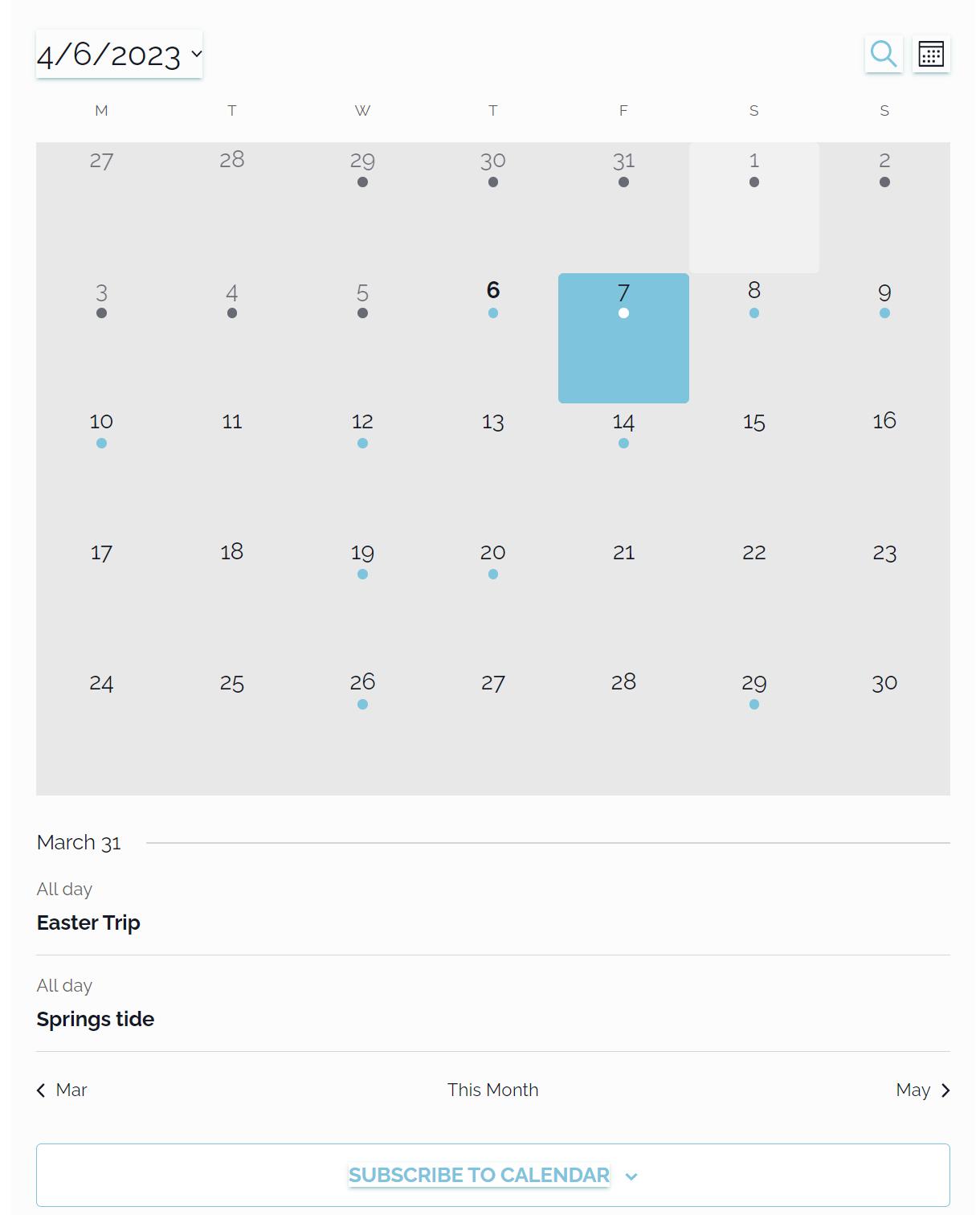
-
To view our events from your own calendar app, such as Google Calendar or Outlook, you can subscribe to our calendar feed. This way, you’ll always have the latest updates on our events without having to visit our website every time. To do this, you need to subscribe our calendar by the IT officer’s email address: [email protected]. Then, go to your calendar app and look for an option to add a new calendar by URL or email. You should see our calendar appear on your app, and you can customize its name, color, and notifications based on your app.
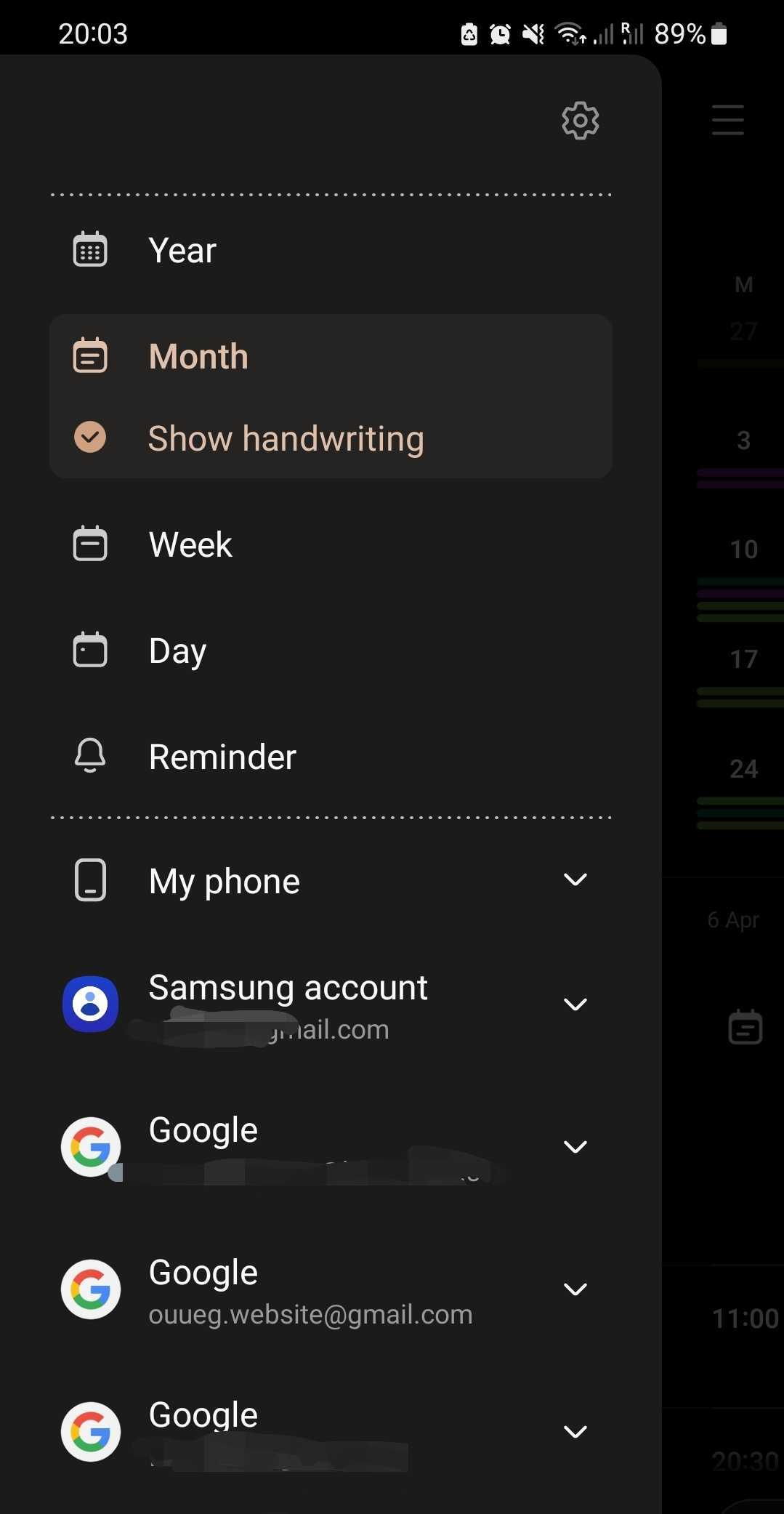
-
To add an event to our calendar, the easiest way is by inviting our calendar email address to your event. For example, if you use Google Calendar, you can create a new event on your app and add [email protected] as a guest. Then, fill in the details of your event, such as the name, date, time, location, and description. You can also invite other people who might be interested in your event. When you’re done, click on “Save” and send the invitation. Our calendar will automatically receive your invitation and add your event to our website.
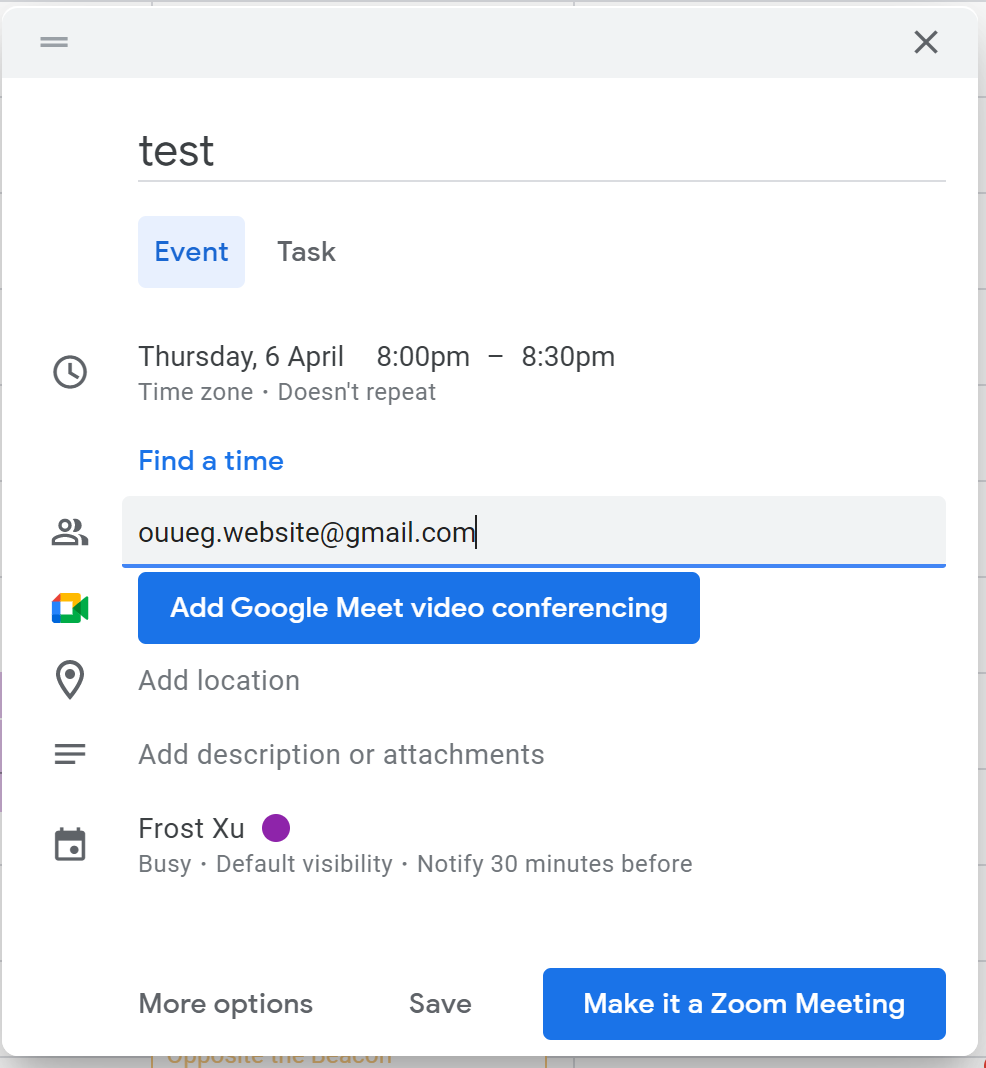
-
To edit an existing event on our calendar, you need to join our Google Group first. This is an advanced feature that requires some technical skills and permissions. If you’re not sure how to do this, please contact our IT Officer for help. To join our Google Group, go to this link: https://groups.google.com/u/1/g/ouueg and click on “Join group”. You’ll need a Google account to do this. Once you’re in the group, you can access our Google Calendar with edit permission. There, you can edit any event that anyone has created. You can also delete an event by clicking on it and choosing “Delete”.
I hope this blog post has helped you understand how to use the Events/Calendar function on our website. If you have any questions or suggestions, please feel free to contact our IT Officer at [email protected]. We’re always happy to hear from you and improve the convenience for you. Thank you for reading, and happy diving!
 OUUEG — Oxford University Underwater Exploration Group
OUUEG — Oxford University Underwater Exploration Group